Email deliverability for author newsletters in 2025
Photo by Miguel Á. Padriñán: https://www.pexels.com/photo/email-blocks-on-gray-surface-1591062/
Why this matters now
Gmail and Yahoo tightened sender rules. If you send to large lists or run swaps, your messages face tougher filtering. You need an authenticated email, low complaint rates, and a one-click unsubscribe option. SPF, DKIM, and DMARC are the core items. When one fails or does not align with your From domain, inbox placement suffers. The fix is straightforward once you know the order of operations.
What counts as a bulk sender
Gmail treats you as a bulk sender when you hit large volumes in a day. Big launch pushes, swaps, and ARC blasts can tip you over. Even if you do not send daily, one significant push can trigger stricter checks.
What happens if you ignore this
You see soft bounces, spam placement, or outright rejection. Your open rates crater. Your list’s health declines because engaged readers do not see your messages.
SPF, DKIM, and DMARC in plain English
SPF
SPF is a TXT record in DNS that lists servers allowed to send mail for your domain. The receiving server checks the connecting IP or sending service against your record. If it is listed, SPF passes.
DKIM
DKIM adds a cryptographic signature to each message. Your sender signs with a private key and publishes a matching public key in DNS. Receivers verify the signature against your DNS record. If it validates, DKIM passes.
DMARC
DMARC ties the results to your visible From domain. It specifies what to do if SPF or DKIM fails or does not align with the From domain. You can monitor, quarantine, or reject.
Alignment and why it matters
DMARC passes when at least one method, SPF or DKIM, passes and aligns. Alignment means the domain used by that method matches your From domain or a subdomain of it. If your ESP signs DKIM with your domain, DKIM alignment will still be effective even if SPF does not align.
The author’s tech stack at a glance
Squarespace
If you use Squarespace Email Campaigns, you add the DKIM records they provide and publish a DMARC record. Your goal is to achieve DKIM alignment and implement a DMARC policy.
Mailchimp
Authenticate your domain in Mailchimp with the two DKIM CNAME records. Publish DMARC at your domain. Mailchimp uses its own return path, so DKIM alignment is the usual path to DMARC pass.
Custom domain and Google Workspace or other SMTP
If you send emails from Google Workspace or your own SMTP server, you manage SPF, DKIM, and DMARC end-to-end. Publish Google’s SPF if you use Workspace. Generate a DKIM key in the Admin console. Add a DMARC policy. For other ESPs, such as SendGrid or Mailgun, follow their exact DNS values.
Step by step, start to finish.
Step 1: Audit Your Current Setup.
Send a test to a Gmail address. Open the message. Use Show original. Look for Authentication Results. You want spf=pass, dkim=pass, dmarc=pass.
List every system that sends using your From domain. Familiar sources include Mailchimp, Squarespace Email Campaigns, Google Workspace, SendGrid, Mailgun, BookFunnel transactional sends, store receipts, and help desk messages.
Open your DNS at your registrar or DNS host. Confirm that you have only one SPF record at the root level. Note any DKIM records. Note if a DMARC record exists at dmarc.yourdomain.com.
Step 2: Set up SPF
Rules
Only one SPF TXT record at your root domain.
Keep total DNS lookups under ten.
Add includes for systems that use your domain’s return path.
Squarespace Email Campaigns
Focus on DKIM and DMARC. Squarespace signs DKIM. You do not need an SPF include for DMARC alignment when Squarespace uses its own return path.
Mailchimp
Please don’t add Mailchimp includes to SPF for alignment. Authenticate your domain in Mailchimp and rely on DKIM alignment.
Custom domains and Google Workspace example
TXT @
v=spf1 include:_spf.google.com ip4:203.0.113.25 include:sendgrid.net ~all
Could you replace the IP address and include the actual senders' values? The softfail operator ~all is standard. You can use -all only after you are sure all sending systems are covered.
Step 3: Set up DKIM
Squarespace
Could you add the DKIM CNAMEs or TXT records from Squarespace Email Campaigns? The record names often look like s1._domainkey and s2._domainkey. Wait for DNS to propagate. Then, verify inside Squarespace.
Mailchimp
Add the two CNAME records Mailchimp provides. Names typically resemble k2._domainkey and k3._domainkey, with values referencing DKIM hosts at Mailchimp. Please return to Mailchimp and click 'Authenticate' once the DNS has propagated.
Google Workspace and other ESPs
In Google Workspace, open the Admin console, create a DKIM key, and publish the TXT record at selector._domainkey.yourdomain, then turn on signing. For SendGrid, Mailgun, and similar platforms, add the CNAMEs provided by them. Verify inside the platform.
Step 4: Set up DMARC
Photo by Torsten Dettlaff: https://www.pexels.com/photo/black-and-gray-digital-device-193003/
Start with monitoring
TXT _dmarc
v=DMARC1; p=none; rua=mailto:dmarc@yourdomain.com; fo=1; adkim=s; aspf=s
This collects reports without changing delivery. adkim=s and aspf=s require strict alignment, which helps you catch misconfigurations early.
Move to quarantine in stages.
TXT _dmarc
v=DMARC1; p=quarantine; pct=25; rua=mailto:dmarc@yourdomain.com; fo=1; adkim=s; aspf=s
pct controls how much failing mail gets quarantined. Raise pct to 100 when you see clean reports.
Enforce with rejection
TXT _dmarc
v=DMARC1; p=reject; rua=mailto:dmarc@yourdomain.com; fo=1; adkim=s; aspf=s
Switch to reject after every sending system passes and aligns. This blocks spoofed messages and maintains a clean domain reputation.
Step 5: Meet the rest of Gmail’s requirements
One click unsubscribe
Turn on list unsubscribe in your ESP. Ensure your template displays a visible unsubscribe link. This reduces complaints and ensures compliance.
Complaint rate targets
You can track spam complaints in your ESP and Postmaster tools, if available. Keep complaints low by mailing engaged readers, pruning inactive accounts, and setting clear expectations on your sign-up forms.
List hygiene and segmentation
Use double opt-in for new subscribers. Remove hard bounces right away. Suppress readers who have not opened in months, then run a short re-engagement series before permanently removing them.
Working examples
Example DNS for an author on Squarespace
DKIM
CNAME s1._domainkey.yourdomain → value from Squarespace
CNAME s2._domainkey.yourdomain → value from SquarespaceDMARC
TXT _dmarc → v=DMARC1; p=none; rua=mailto:dmarc@yourdomain.com; adkim=s; aspf=s
Example DNS for an author on Mailchimp
DKIM
CNAME k2._domainkey.yourdomain → dkim host from Mailchimp
CNAME k3._domainkey.yourdomain → dkim host from MailchimpDMARC
TXT _dmarc → v=DMARC1; p=none; rua=mailto:dmarc@yourdomain.com; adkim=s; aspf=s
Example DNS for an author on Google Workspace
SPF
TXT @ → v=spf1 include:_spf.google.com ~allDKIM
TXT google._domainkey → k=rsa; p=your_public_keyDMARC
TXT _dmarc → v=DMARC1; p=none; rua=mailto:dmarc@yourdomain.com; adkim=s; aspf=s
The simple pass checklist
Use this quick list before any big send.
• From address uses your custom domain, not a free mailbox.
• One SPF TXT record at root, under the ten lookup limit.
• DKIM signing is on for each sender you use.
• DMARC TXT exists at _dmarc with p=none or stronger.
• At least one aligned pass, SPF or DKIM.
• One-click unsubscribe is present and working.
• Visible postal address in the footer, clear permission reminder, and a working unsubscribe link.
• Complaint rate stable and low.
• Bounces are removed fast. Inactives are segmented or suppressed.
• Test message shows spf=pass, dkim=pass, dmarc=pass in Gmail’s original headers.
Photo by Peter Olexa: https://www.pexels.com/photo/person-using-black-and-silver-laptop-computer-4012966/
Troubleshooting matrix
Symptom
dmarc=fail, dkim=pass, spf=failLikely cause
DKIM passes, but the d= domain does not match your From domainFix
Change the DKIM to sign with your domain or switch the From to the domain that is signing. Send a new test and confirm alignment.
Symptom
dmarc=fail, dkim=fail, spf=passLikely cause
SPF passes for a third party, but the SPF domain does not align with your From domain
Fix
Use DKIM alignment. Enable DKIM signing for your domain at the ESP. Keep SPF for server authorization, but rely on DKIM for DMARC alignment.
Symptom
Gmail shows “via” next to your From nameLikely cause
Your domain is not authenticated at the ESPFix
Add the ESP’s DKIM CNAMEs and authenticate the domain in the ESP’s settings. Send a test again.
Symptom
ESP says pending authenticationLikely cause
DNS propagation delay or incorrect host namesFix
Wait up to 24 hours. Make sure host names include the selector and _domainkey. Remove duplicate or conflicting records. Publish only one SPF TXT at the root.
Symptom
Squarespace campaigns land in spamLikely cause
DKIM or DMARC is missingFix
Add Squarespace DKIM records. Publish a DMARC record. Run a new test and verify alignment.
Testing tools and how to read results
Gmail headers
Send a test to a Gmail inbox. Open the message. Choose Show original. Look for Authentication Results. You want spf=pass, dkim=pass, dmarc=pass. If dmarc=fail, could you check which method is missing alignment?
Your ESP’s preflight checks
Most platforms provide preflight tests. Use them before large campaigns. Fix authentication errors before you mail a complete list.
DMARC aggregate reports
DMARC reports indicate who is sending emails using your domain and whether messages pass SPF or DKIM with proper alignment. Route rua to a dedicated inbox and process the XML with a parser or a monitoring service. Review weekly to catch new senders and misconfigurations.
Ongoing maintenance routine
Weekly
Review DMARC aggregate reports.
Remove hard bounces and spam traps.
Suppress readers who have not opened in months.
Monthly
Send an authentication test and re-check headers.
Confirm list unsubscribe headers still appear on all promotional campaigns.
Review complaint rates and adjust targeting and cadence.
Quarterly
Re-audit your DNS. Confirm only one SPF record.
Keep SPF lookups under ten.
Rotate DKIM keys if your ESP supports it.
Validate that all new tools, plugins, and transactional systems are authenticated and aligned.
Conclusion
Deliverability in 2025 rewards clean authentication and reader-first sending habits. Set up SPF, DKIM, and DMARC in the order above. Use DKIM alignment as your anchor, then bring SPF and DMARC into full enforcement. Add one-click unsubscribe options, prune inactive users, and test headers before major pushes. With this checklist and matrix, your author newsletter reaches inboxes, not spam folders.
FAQs
How strict should my first DMARC policy be
Start with p=none to collect reports. Fix issues you find. Move to quarantine with the percentage threshold (PCT) set to a lower value, then raise it to 100. Enforce with p=reject once every sender passes with alignment.
Do I need SPF includes for Mailchimp?
No. Could you unlock your domain in Mailchimp with the DKIM CNAME records? Mailchimp’s DKIM alignment carries DMARC. Keep your SPF record focused on systems that use your domain’s return path.
Does Squarespace support SPF, DKIM, and DMARC?
You manage DNS in your Squarespace domain settings or at your registrar. Add Squarespace DKIM records and publish a DMARC TXT at _dmarc—test headers to confirm pass and alignment.
What if I use Google Workspace for the author’s email
Publish Google’s SPF include. Generate a DKIM key in the Admin console and turn on signing. Add a DMARC policy with rua reporting. Confirm spf=pass, dkim=pass, dmarc=pass on a Gmail test.
What else improves inbox placement beyond authentication
Make unsubscribing easy. Mail consistently. Send to people who asked for your emails. Remove inactives. Keep complaint rates low. Use double opt-in and clear permission reminders in your signup forms.







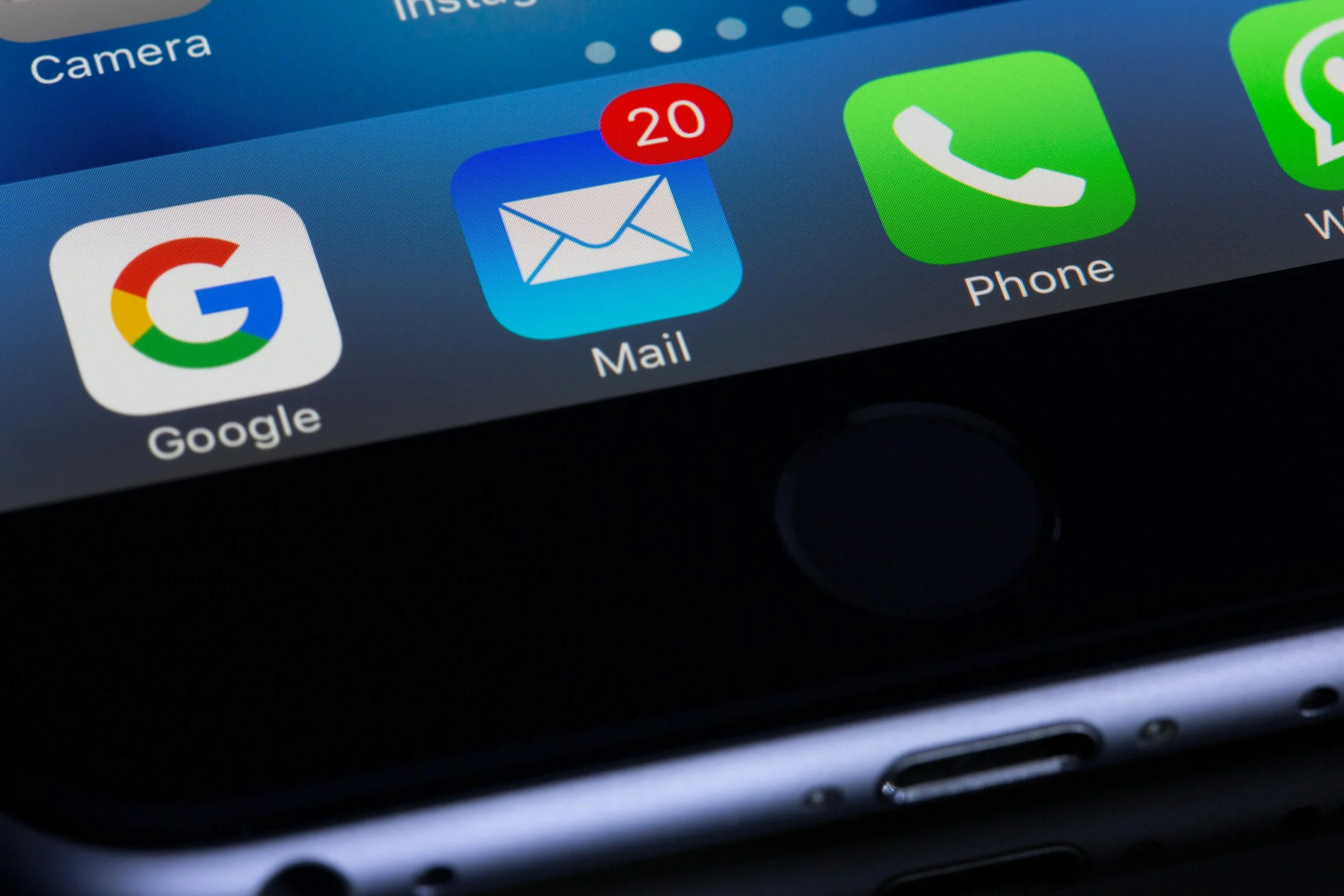





















MX Master 3S speeds up editing with horizontal scroll for timelines and custom buttons for copy, paste, and back.